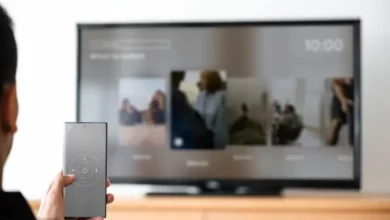How to factory reset a Samsung phone
In this digital age, smartphones have become an integral part of our lives. They store our personal data, photos, messages, and more. However, there are times when you might need to start fresh with your Samsung phone, whether it’s due to performance issues or the need to pass it on to someone else. This is where a factory reset comes in handy. In this comprehensive guide, we will walk you through the steps to factory reset your Samsung phone.
Table of Contents
- What is a Factory Reset?
- Before You Begin
- Backup Your Data
- Factory Reset via Settings
- Factory Reset via Recovery Mode
- Factory Reset via Find My Mobile
- Commonly Asked Questions
What is a Factory Reset?
A factory reset, also known as a hard reset, is a process that erases all the data and settings on your Samsung phone, reverting it to its original factory state. It can help resolve various issues, such as software glitches, crashes, or if you plan to sell or give away your device.
Before You Begin
Before diving into the factory reset process, there are some essential things to consider:
- Backup Your Data: It’s crucial to backup your data to prevent losing important files, contacts, and photos during the reset.
- Charge Your Phone: Ensure your Samsung phone has sufficient battery life or plug it in while performing the reset to avoid interruptions.
- Remove External Storage: If your phone has an SD card, remove it to prevent accidental data loss.
Backup Your Data
Backing up your data is a critical step before initiating a factory reset. Here’s how you can do it:
- Google Backup: Go to your phone’s settings, navigate to “System,” and select “Backup.” Enable “Back up to Google Drive” to save your app data, call history, contacts, and more to your Google account.
- Samsung Account: If you have a Samsung account, use the “Samsung Cloud” option to backup settings, apps, and data.
- Third-party Apps: Consider using third-party backup apps for additional protection.
Factory Reset via Settings
This method is suitable if you can access your phone’s settings. Follow these steps:
- Go to “Settings” on your Samsung phone.
- Scroll down and select “General management.”
- Tap “Reset,” then choose “Factory data reset.”
- Confirm your device’s PIN, pattern, or password.
- Select “Delete All.”
Your phone will now begin the factory reset process, erasing all data and settings.
Factory Reset via Recovery Mode
If you can’t access your phone’s settings, you can use recovery mode:
- Turn off your Samsung phone.
- Simultaneously press and hold the Volume Up button, Bixby button (if available), and Power button.
- Release the buttons when the Samsung logo appears.
- Use the volume buttons to navigate to “Wipe data/factory reset” and confirm with the Power button.
- Select “Yes.”
- Reboot your device.
Factory Reset via Find My Mobile
This method is useful if you’ve linked your Samsung account to your phone:
- Visit the “Find My Mobile” website (findmymobile.samsung.com) and log in with your Samsung account credentials.
- Select your device from the left-hand panel.
- Click on “Erase Data” and follow the on-screen instructions to reset your phone remotely.
Commonly Asked Questions
Q1: What is a factory reset, and why would I need to do it?
A factory reset is a process that erases all data and settings on your Samsung phone, typically done to resolve software issues or prepare the device for resale.
Q2: Will a factory reset delete all my data permanently?
Yes, a factory reset erases all data permanently, so make sure to back up your important files before proceeding.
Q3: Can I perform a factory reset without knowing my Samsung account details?
Yes, you can perform a factory reset via recovery mode even if you don’t know your Samsung account details.
Q4: How long does a factory reset take?
The duration of a factory reset varies but usually takes around 5 to 10 minutes.
Q5: Are there any alternative methods for resetting a Samsung phone?
Yes, you can use the “Find My Mobile” service if your Samsung account is linked to your device.
In conclusion, a factory reset is a powerful tool to troubleshoot issues or prepare your Samsung phone for a new user. Just remember to back up your data before starting the process to ensure a smooth transition. If you have any more questions or need assistance, feel free to explore our FAQs or visit Samsung’s official support page.